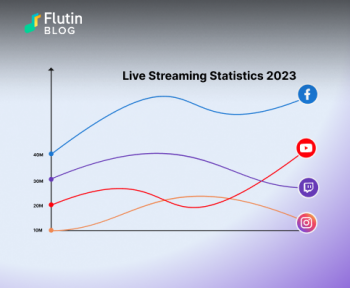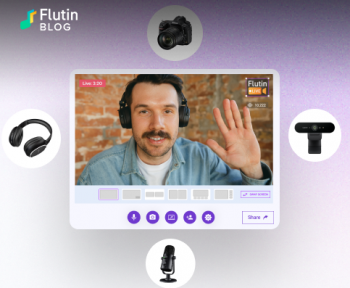You should captivate your viewers from the very beginning when live streaming. Even the way you greet your viewers matters when it comes to your live stream topic and strategy. Your video can be set up in the right tone with this one technique that will attract more audiences to your live streams. That technique is a stream countdown timer. Read on to discover more about how to include a stream countdown in your live streams to make it more engaging.
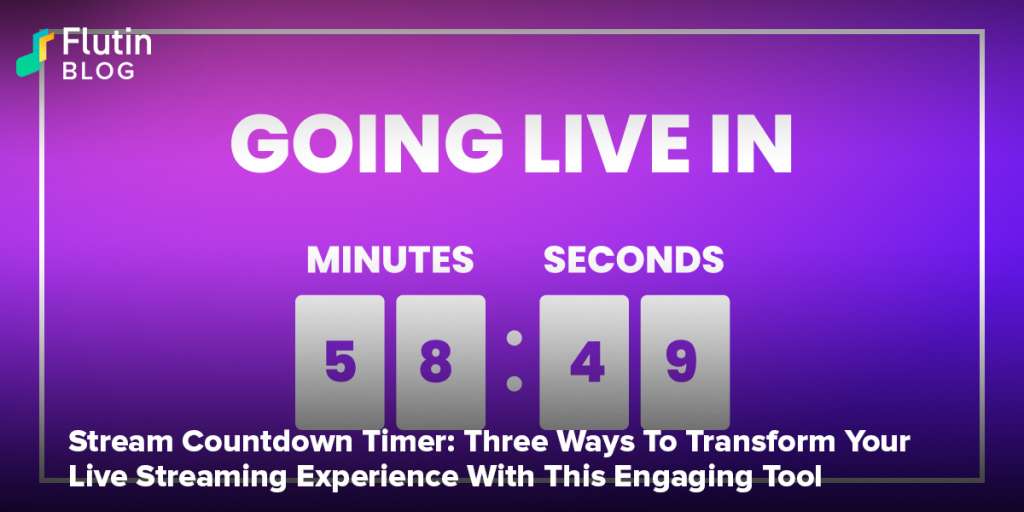
A stream countdown timer can be an amazing way to make your streams appear more professional. Have you ever noticed on the YouTube page of a streamer a countdown indicating the time in which a stream will start soon? Such a stream countdown builds suspense around the stream and pumps up the audience so they start watching the stream on a high of energy and excitement. Do you want to add stream countdowns on your stream, too? Here’s everything you need to know about stream countdown timer and how to add them to your live streams.
Why should you include a stream countdown?
Your live streams might benefit from countdown timers. By increasing anticipation before the live event begins, they can help build up the viewer’s interest. In addition, they play on people’s curiosity and create a special sense of urgency. Isn’t it thrilling to know what will happen when the clock zeroes out? Here are other reasons why you should make use of stream countdown timers.
- Encourage user participation
A countdown timer gives you an extra opportunity to invite your viewers to the stream. While the clock is ticking, you can make one final tweet or Facebook post and let them know that you’d be starting soon. - Ensure that users don’t miss the start
There is a reason why your audience attends your shows. They don’t want to miss out on the things you have planned for them. Thus, a countdown timer allows them to be prepared for the start and enjoy it from the very beginning without losing the essence. - Enhance your live streaming
It’s a good idea not to go live right at the time you announce. You should wait for 5 to 10 minutes before unfolding the actual action. Wonder why? It’s all about engagement. You must have seen people arriving at concerts earlier than the actual time. This is the time they spend hanging around, talking to other people who share similar interests and having fun chatting. The same is the case with live streaming. When you let them do so, the algorithm will pick up more positive analytics for your streams and help boost them for you.
How can you add stream countdown timers to your live streams?
Here are three ways you can add countdowns to your live streams:
1. OBS Countdown Timer
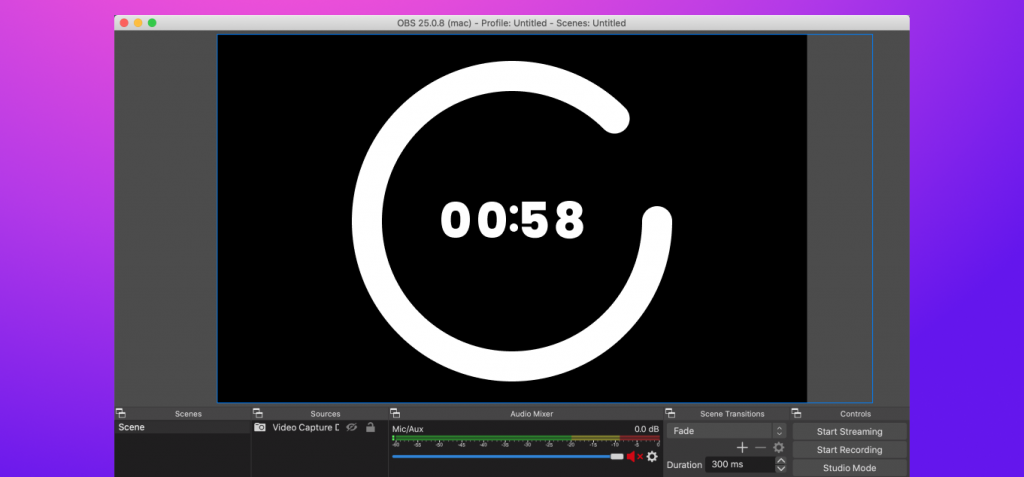
OBS is a go-to software for many streamers to add countdowns on their live streams. Here’s how to do it :
- Simply search for “OBS Countdown Timer” and download the free file.
- Open your OBS software and click on Script in the Tools section.
- Once you’re there, select the file that you downloaded above.
- Now, you can add the timer and the duration of it. Remember, the time can only be set in seconds. So, if you want the timer for 5 minutes, say, you will have to set it at 300.
- Add a message that will be displayed once the timer hits zero.
- Click on start streaming and your countdown timer will go live.
2. Canva or Adobe Premiere
Making your own countdown timer is a good idea if you know how to edit. With Adobe Premiere, it is possible to create your own video timers. You can customize it exactly to your liking, with your own branding elements. The downside is that this tool requires a lot of learning, especially if you have no prior experience in video editing.

Another option for those who aren’t as tech-savvy and aren’t inclined to learn a new tool is Canva. Your brand colours and fonts can easily be applied to the pre-existing video templates on this amazing platform.
3. YouTube
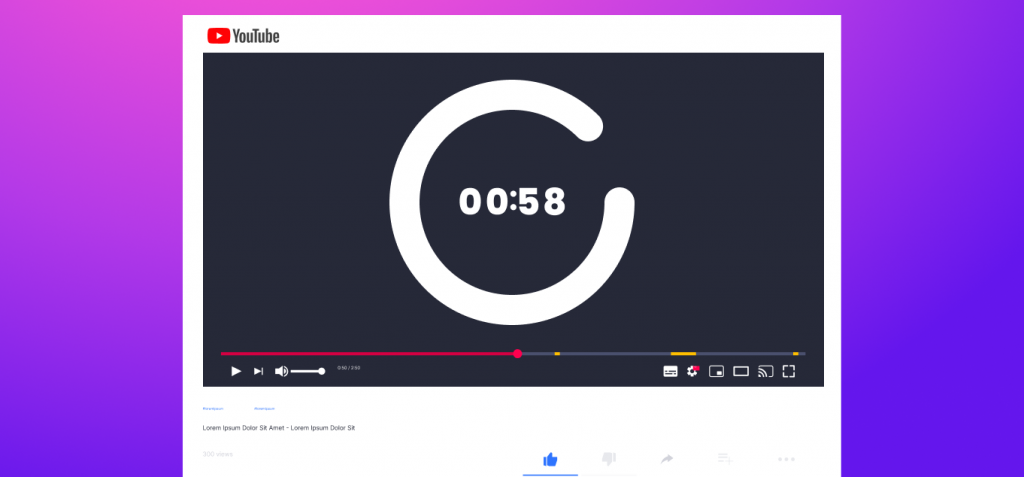
The majority of the live streaming platforms allow users to play videos during the stream. YouTube has a variety of countdown timers that you can download. But you will need permission from YouTube to use these videos. You may, otherwise, have the broadcast taken down for copyright violations.
How Flutin Makes Things Seamless?
Flutin exists to make life easier for streamers and make streaming as exciting as it gets. There are multiple features that would make your live streams a lot more fun, with the added feature of a countdown. Here are some:
Multistreaming
Flutin you multistream to all the major streaming platforms such as Twitch, Facebook, Twitter, LinkedIn, Instagram, YouTube, etc. You can tap the millions of active users on all these platforms and get them hyped with your stream countdowns.
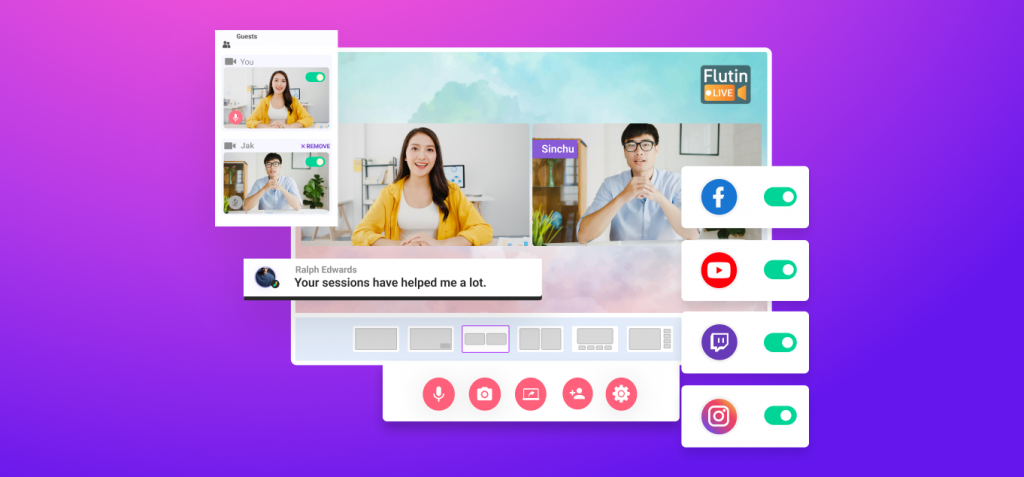
Monetization
Is there a better way to earn than doing something you absolutely love? We don’t think there is. That’s why we have added multiple engaging ways to make money from the streams such as virtual gifts, ticket sales, and donations.
Pre-recorded Streaming
You can even pre-record your stream and seamlessly add your countdown timer at the beginning of your video.
Customization
With Flutin, you can customize your streams to make them completely yours and boost your results in multiple ways. You can add your own logo to the stream, add video captions to make your stream more fun, and even have tickers scroll past the bottom of the screen to display useful information for a greater brand appeal.
Other Features
Other incredible features include highlighting the chat you interact with, creating sub-accounts under your primary account and publishing events directly to Facebook via Flutin .
Now, you can also enjoy the benefits of having stream countdown timers. Head over to Flutin and experiment with timers any way you want.
Related Topics:
Join our Facebook Community to get regular updates and interact with fellow streamers.
Follow us on our social media accounts:
Facebook Twitter Instagram Linkedin